Log in to the site, by clicking either the Dashboard, or Sign In links in the top or right hand side menus.
Once you have logged in to the site, click on the My Courses option from the dashboard sub-menu. Select the course you wish to access from the My Courses options that appear.
If you are not yet enrolled in to any courses, click on Courses at the top of the page and select the Register option for the course you would like to enroll in. Scroll down to halfway down the page and click on the Sign Up button. Fill in all your account information, and purchase the course by clicking the Buy Now button. If you are part of an organisation that is using vouchers to access the course, please refer to that question below for more information.
If you are new and don’t have an account with us yet:
- Go to Dashboard.
- Fill in all your details under the Register section.
- Click Have a voucher?
- Enter your voucher code.
- Click Register.
- You will now be enrolled into the course.
If you are already a member of our site:
- Log in to your account by clicking Dashboard or Sign In.
- On your Dashboard, click Have a Voucher? and enter in your voucher code.
- You will now be enrolled into the course.
- Have you tried logging out, closing your browser and then logging back in?
- Try using a different internet browser. Not all internet browsers are created equally and some are not completely compatible with some websites. We recommend Google Chrome.
- Is your Username and Password correct?
Please contact us on the chat box on the course page.
- What error message comes up on your screen (if any)?
- What were you doing on the course when the error occurred?
Each completed course is worth 5 CPD points and takes approximately 10 hours to finish. Additional time may be needed to review the relevant reading resources in the library.
The correct/incorrect answers are displayed at the end of taking the final assessment quiz. If you miss seeing these when they appear, you’re able to go back and view your results from previous quiz attempts by opening the course and going to the Final Assessment module. Click on Take Quiz. This will take you to a page where you are then able to continue and take the final assessment quiz again, or you are able to select from a dropdown box (located to the left of the page), previous quiz attempts. When you select one of these previous quiz attempts, it will display the questions and they will either be highlighted in green (correct) or red (incorrect).
On-site tailored workshops and seminars are also available by negotiation.
Enquire by calling 0800 628 746 or email us at support@mauriora.co.nz
If you are having difficulty accessing your account, please reset your password.
- Click Sign In
- Click on Lost your password?
- Enter your email address that is associated with your Mauri Ora account
- You will receive an email requesting you to change your password. Click the Reset Password button.
- Please enter your new strong password. For security reasons, we require all users have a strong password. This needs to include at least eight characters, including both upper and lower-case letters, numbers, and symbols. Once your password is strong enough, the password field will turn green.
- Please save this password in a safe place.
- Because of the complexity of the password, we find that most users copy and paste their password to ensure they haven’t mistyped it.
If you are still having difficulty accessing your account after resetting your password, please click on the chat icon in the bottom right hand corner of the screen, with the heading Need Help? Ask here.
Go to your Dashboard and click My Certificates.
Once you have opened your certificate, scroll to the bottom of the page and click Print. You can then select Save as PDF in the Destination of your print options.
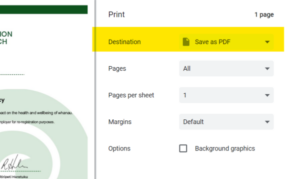
A quiz is posted at the end of each module.
You must answer all the questions correctly before you can move to the next module.
The correct and incorrect answer is displayed with a green tick, which is correct, and a red cross for an incorrect answer.
Your attempts are tracked, and you can access these plus the answer will appear if you click on the answer.
If you make mistakes, you can go back and view your results from previous quiz attempts.
If your payment is pending, it is usually because something has failed during the payment process and we have not received your funds. When this happens, your bank may hold the funds for a period of time before releasing them back to you. The best thing to do is to retry the payment and wait for the failed payment to bounce back into your account. Alternatively, you can wait for the failed payment to bounce back first, and then repurchase the course.
For more information on pay equity, please contact your employer, or visit https://www.tewhatuora.govt.nz/for-health-providers/pay-equity-settlements/care-and-support-workers-pay-equity-settlement/pay-equity-and-qualification-equivalencies
